The next time you’re using the Maps app in Mac OS X to plot a road trip, a walkabout, get driving directions, or just to map out a route, you may want to skip the printer and opt to send the directions directly over to your iPhone instead.
In order for this handy direct feature to work, be sure the iPhone and Mac are either on the same network with wi-fi syncing enabled, or have a USB connection established between the two devices. Though that shouldn’t always be a requirement, experience suggests it’s necessary for this feature to reliably function. Once you’ve got that squared away, sending the directions from Mac to iOS is extremely simple:
Note: you’ll need at least OS X Mavericks and iOS 7 or newer in order to use this trick:
- From the Maps app in OS X, map out the intended directions or route as usual by including a start and end point (plain maps work too, however)
- When satisfied with the mapped route on the Mac, click the “Share” button to pull down sharing options and choose “Send to iPhone”
There’s no confirmation or indicator that anything is being sent on the Mac side, it just happens.
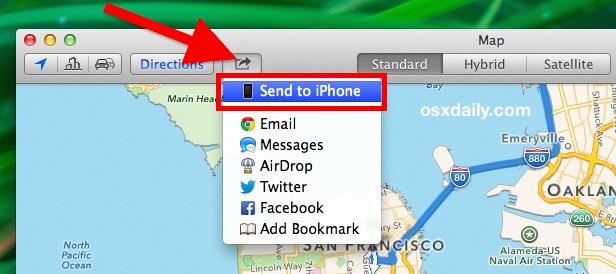
In a quick moment or two the directions will pop up on the iPhone within Notification Center as an alert from Maps. Sliding directly over the Maps notification will launch the directions directly into the Maps app in iOS, ready to go:
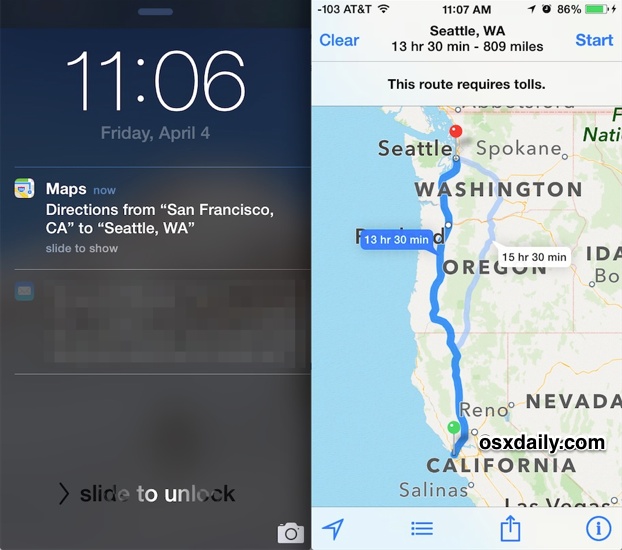
You’ll need to tap on the “Start” button from the Maps app on the iPhone if you want to have voice spoken turn-by-turn directions like you can get from Siri.
If you’re expecting to go through an area with limited cell reception or you’re heading deep into the no-mans land free of cell towers, don’t forget that you can export the Maps as a PDF file too for offline reading, or just for printing out. Don’t forget to toggle the traffic and road incident view on so that you can avoid certain areas while planning your trip.
It’s worth mentioning that the Maps “Share” menu has other options available as well, including Messages and Email, so if you find the “Send to iPhone” option to be missing on the Mac, you can always just email or imessage the directions to yourself instead. That’s not quite as convenient, but it ultimately works the same once you’re within the Maps app itself.
Thanks to our friend in osxdaily.com


