An individuals user Library folder contains personalizations, preference files, caches and other contents specific to any given individual user account on a Mac. While most users won’t need access to their user account Library directory, some advanced users like to have easy access to that folder for a variety of purposes. All modern versions of OS X default to hiding the ~/Library folder to prevent erroneous access, but with OS X Yosemite you can use a simple Settings toggle to reveal the folder if desired.
Make the User ~/Library Folder Always Visible in OS X Yosemite
This is done on a per user account basis:
- From the OS X Finder, pull down the “Go” menu and choose “Home”, or otherwise navigate to the the Home directory for an active user account (the Home directory will be your short user name, where Downloads, Desktop, Public, Music, Pictures, etc folders are stored)
- Pull down the “View” menu and choose “Show View Options”
- Near the bottom of the View Options settings list, check the box for “Show Library Folder”
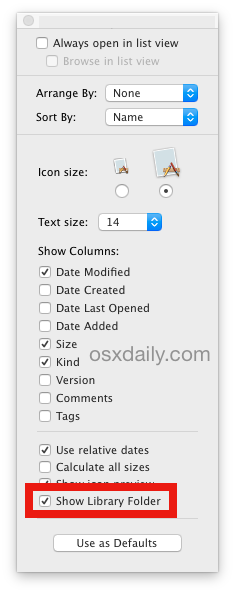
The change is instantaneous and the users Library directory will immediately become visible in the user home folder, appearing as any other directory alongside the standard user Downloads, Documents, Pictures, Music, Movies, etc folders.
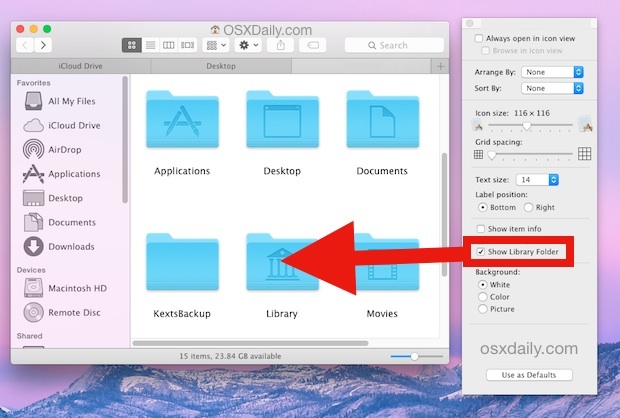
If you want to keep this change, just close the View Options panel and the setting will stick for that user account unless you go ahead and disable it again. If you had previously set to broadly show hidden files across OS X then the Library directory would be visible in the users home folder even without this setting toggled on, but it would appear as a somewhat translucent icon along with other hidden folders and files.
Opening the user Library folder will reveal the myriad of contents specific to that user account, from cookies, fonts, caches, color profiles, scripts, application files, autosaving details, and much more.
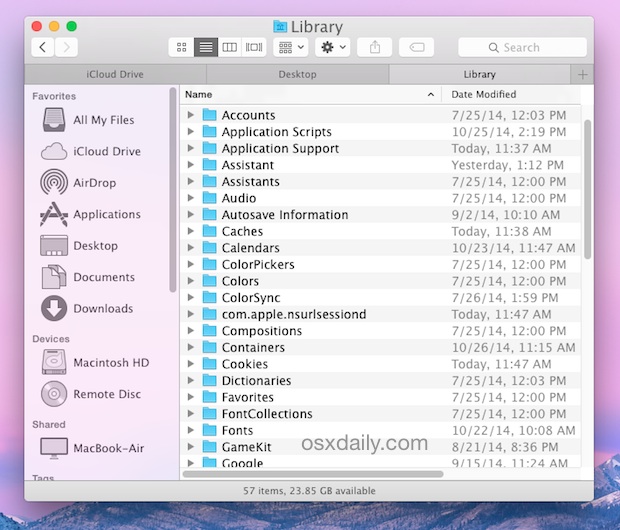
Do not modify any of these files or folders if you do not know what you are doing and why you are doing it, you could easily mess something up.
Generally speaking, if you don’t have a particular reason to reveal the users Library folder, you should not dig around in the directory. Apple is choosing to hide this folder for a reason, since it’s not really intended to be a user facing folder for average Mac users.
This simple settings toggle was actually first introduced in the prior release of OS X, and while in Yosemite or Mavericks you can continue to use either the Terminal and the Go menu to access the same library folder as well, simply setting it to be visible within a users home folder is undoubtedly the easiest way to have constant access to the folder. For this reason, the View Options approach is the preferred method for revealing ~/Library and the Library contents for a given user account in OS X Yosemite, while older versions of OS X would continue to use different approaches.
Thanks to OSXDaily.com

